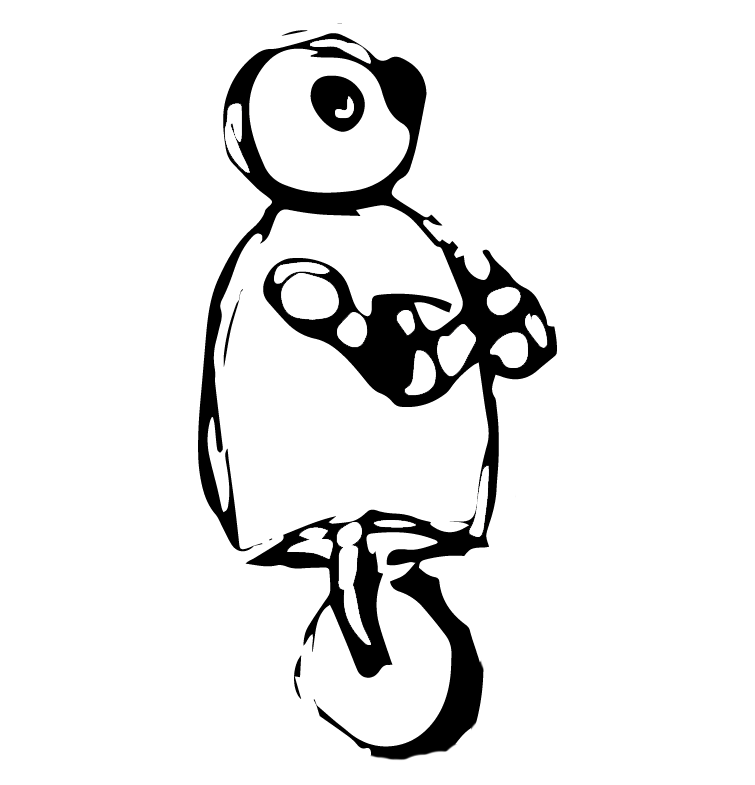Livestreaming can be a great way to tell your story and engage with your audience, and with social media and other streaming platforms at our fingertips it’s easier than ever. With nearly a decade of experience livestreaming videos, we’ve seen it all - the good, the bad, and whatever you call it when your cat jumps up onto the desk and shows his b-hole to your entire audience. Below is our comprehensive guide to livestreaming videos - and while we’ve tried to include everything you might possibly want or need to know, everyone’s experience is a little different, so be sure to contact us if you have other questions or concerns, and (shameless plug) we’re available to help facilitate or consult on your livestreams.
Should you livestream?
First and foremost, ask yourself if you really need to livestream. Livestreaming is a term that’s been tossed around more lately, and like other buzz words or vogue ideas, a lot of people want to jump on that train. But make sure, really sure, that your content warrants a livestream. Some great ideas for livestreaming include (but obviously are not limited to): a new product release, a client or audience Q&A, a webinar or course that is best with live audience engagement, or anything else you want or need to interact with your audience while it is happening.
And for how long?
Also be sure you have enough content that you can stream for 30-60min. People want to tune in for 30, 45, or 60 minutes at a time. If you only have 5, 10, or 15 minutes of content you might be better off with a pre-recorded video that you can simply release at a specific date and time. If you think your video will go over an hour you might want to consider breaking it into multiple livestreams or cutting out content that could be used elsewhere. Expecting the audience to stick around for more than an hour is a big ask, and we’re doing this for the audience, so plan on only doing an hour livestream at most, with the understanding that if you run a few minutes over no one will hate you for it, and you’ll likely be under that time anyway.
But, should I still livestream?
Let’s get back to your audience though. Think about your audience on whatever platform(s) you’ll be streaming to. Are they active and engaged? And don’t get caught up comparing your audience size to anyone else, even a ‘small’ sized group that’s engaged can make a great livestream experience. Also be sure YOU are active enough on that platform that it will make sense when people see that you’re ‘live’ suddenly. If you aren’t normally active, a potential audience member will likely not care enough when they see that to pop in and watch. The last thing to mention here is that doing a livestream will not suddenly build an audience or cause them to be more engaged. Like all social media campaigns and posts, a livestream should simply be one part of your larger marketing and communications strategies, not a crutch or silver bullet that will cause engagement rates to leap.
If you decide a livestream is right for you, you’ll want to promote it well ahead of time. Here are our recommendations for promoting (and keep in mind these are broad strokes recommendations, each livestream will be a little different):
promote your event heaviest on the platform you’ll be streaming on, but feel free to cross-promote on your other social media or digital channels
promote at least 1 week or more prior to the event
promote the event the day before
promote the event within the hour before it starts
Picking a platform
You’ve decided that a livestream is something you want to move forward with and now it’s time to pick the platform, or platforms, you want to use. There are a LOT of choices out now, and more are coming out all the time. As of this post some of the more popular options are YouTube, Facebook, and Zoom, but you can stream to pretty much any of your social media platforms.
There are also some programs that allow you to stream to multiple places at once - Switchboard, Onestream, and Restream are a couple popular ones. These will let you connect various social media accounts and then push your livestream to each of them. Even Zoom will allow you to push your stream to Facebook or YouTube. This can be a great option to get your stream in front of more viewers and increase engagement rates. But there’s a catch…..
You’ll likely need additional software to stream to multiple places. For instance we were recently helping a client produce a livestream for an event they were having, and they wanted to stream on both Facebook and YouTube. Choosing just one of those platforms would have been easy - we could stream directly to the platform. But streaming to both at the same time required us to use Switchboard, so we had to spend additional time getting accounts created, doing test streams, and also making sure they had enough staff to moderate or engage with audience members on both platforms during the stream (more on that aspect later).
Additionally, your audience might be different across different social media platforms - at Droi Media our Facebook and LinkedIn audiences are almost entirely local clients that we make videos for, whereas our Twitter, Instagram, and YouTube audiences are almost all non-local folks who follow us for our educational content. Pushing to multiple platforms at once sounds like a great way to increase your viewership of the livestream, and honestly it can be, but you just need to be aware of the additional time, effort, and resources that it requires.
What will the livestream look like?
A simple one-camera or one-shot livestream is pretty straightforward, and within minutes you could be streaming to your audience on Zoom, Facebook, or YouTube. Let’s say you want to include some powerpoint slides or a pre-recorded video though. You’ll need some way to share a screen, switch slides, or play a video. Another client of ours recently wanted to livestream to Facebook but needed to share presentations from multiple stakeholders while each of them presented. We landed on Zoom as the platform because it provided screen sharing options for the presentation, the ability to stream directly to Facebook, and also allowed the client to moderate the event as it was happening. Each presentation (there were several) was sent to the client, they edited them all together, and then cycled through the slides and switched the camera to each speaker during their section. This level of intricacy required two people on their team to work, and we did multiple test sessions to make sure everything worked. It did turn out well and was an engaging livestream session. It was a success, but it required a lot of time and effort on their part to make it work so well.
As a video producer I am fully on the ‘audio and visual aides help tell the story’ train but it does require more time, effort, and work to run smoothly. Just be aware of this as you plan out your livestream. The last thing I want to mention here is to take notes on what settings work. I have made the unfortunate mistake of forgetting to take notes (or screenshots) of the settings we used for a successful livestream. We were kicking ourselves the next time we started one. It’s simple and easy to do and will save you time and a headache if you’re thinking of doing multiple livestream events.
What do I need?
A computer, tablet, or phone with a camera, and an internet connection are all you really need to livestream at the most basic level. As your production value increases (audio/visual aides, additional speakers, responding to audience, etc.) you’ll need to add in additional equipment to accommodate this, but unless you’re livestreaming daily or producing really high end content you won’t need anything too crazy. Start with what you have and then you can add in additional pieces as your livestreams get more involved.
The first thing you could probably consider adding is an external microphone. Most computers, tablets, laptops, and phones have really good built-in mics, and they’ll do a satisfactory job. But if you’d like to boost your audio quality or give yourself a little more flexibility you might want to consider a microphone. An external microphone doesn’t have emails, or a screen, or a keyboard to also deal with (like your computer does) so it can focus entirely on getting good audio. Even the cheapest external mics are usually a step up from the built-in one on your computer. Be sure, if you get one, that it will work with your computer - most USB models are universal and will simply work by plugging into your computer. More advanced mics will need more advanced connectors and additional power sources and so on. An external microphone with a longer cord can also give you the added flexibility of moving around or moving further from your livestream setup. This is a pretty specific circumstance, but if you find yourself needing to be further away from your camera or computer at time of the livestream an external microphone can sometimes help with that.
An additional device to monitor audience comments or check on the stream itself is the next thing I would consider adding. Like we mentioned earlier on, you should be doing this for your audience, and answering questions, engaging with them, and addressing their needs is paramount. Trying to chat with them during a livestream on YouTube or Facebook can be difficult, but is doable, from a single device. A second computer or tablet can give you easy access to respond to comments or chat with your viewers without putting too much strain on the computer or device you’re streaming from (it will also cut down on an accident happening, such as clicking out of the livestream or muting audio). I like to monitor my livestream as well from this second device, but this can and usually does put a little more stress on your internet bandwidth, so be careful with it and don’t hesitate to stop monitoring to save your livestream.
Speaking of internet and bandwidth my personal recommendation is to use a wired internet connection IF possible. However, I rarely have this opportunity, I have helped multiple clients run very successful livestreams in the past without, and most wireless internet is fairly stable these days - so don’t worry about this one too much, just be aware that if you have the chance to wire in your internet you should do so.
Power is another, sometimes often overlooked, aspect of livestreaming. Typically your computer or laptop will be plugged in so that’s not an issue. Where we usually see problems is when a client wants to livestream from a phone but they chronically only have like 12% battery left (does this make anyone else anxious or is it just me?). Streaming demands a lot of power, and if you’re using something that has a battery be sure it is fully charged, or better yet, plugged in, for the livestream.
If you have a camera and you’d like to use it I recommend you do so - the added quality of the video and audio can really improve the production value of your livestream and make it look much more professional. Dedicated cameras can also handle light differences better, and typically have much better autofocus features.
What do the professionals use?
Like everything else this comes with added work - you’ll need a way to connect your camera to your computer, and then you’ll likely need to utilize some additional software. We use Blackmagic Design Mini Studio Recorders and OBS (Open Broadcaster Software). Our cameras run HDMI out into the Studio Mini Recorders, which runs Thunderbolt out into our computer, and OBS uses that signal and streams it to YouTube (but you could use this exact configuration and stream wherever you wanted). There is clearly added cost, software, time, and effort when going this route, and it’s honestly not for everyone, but if you want the best stream you can get this is the route we recommend.
Location, location, location
When livesteaming you’ll want to pick a good location - one with good lighting and great sound treatment. Luckily, you don’t need a fancy studio to achieve both of these.
For lighting my biggest suggestion, and what I try and do, is utilize a window. The sun is a big, bright, free light source and when diffused through a window creates a big, soft, pleasing light on human faces. Be careful it’s not a bright, direct ray of sun, but just the natural diffused stuff that comes in through most windows (this is usually not a problem unless you’re livestreaming when the sun is lower like early mornings or late evenings). If you think it’s too bright consider partially closing the curtains and see how that looks. If you’re not able to use the sun (due to time or weather) a large indoor light or lamp will work - don’t just point a lamp at your face, turn it towards a nearby wall and let the light bounce off, this will create a larger, softer light source that’s more pleasing than a small direct light. You can turn other background or room lights on to add some additional ambient light and depth to your shot as well.
Sound is arguably the most important part of your livestream - a viewer will tolerate less than ideal video quality but bad sound will quickly cause someone to tune out and click away to something else. Good sound is easy enough with whatever built-in mic you have, and as we mentioned you can increase that quality with an additional external microphone.
Another key consideration regardless of what mic you use is reducing that horrible echo that many standard rooms cause. This is from the big flat walls in many of our houses (I live in a metal house so this echo is even worse). Traditionally a recording studio is covered in irregular shaped foam panels that help diffuse and deflect sound so that there are few, if any, echoes. Doing this to an office or room in our house would cost money and likely incur the wrath of our partners or roommates, but luckily there is a very cheap and very effective way to do this. Consider putting blankets, furniture pads, quilts, or clothing up behind your computer (you would be facing them but they would be out of the livestream shot) as a lofi way to dampen and diffuse sound. A lot of times I will clamp or hang those moving blankets up behind my camera to get rid of that horrible echo.
Your location will also determine the background of your shot. While those nifty virtual Zoom backgrounds are fun to use, not every livestream platform has that capability, and many tablets and phones don’t have that function even in Zoom. A flat wall behind you, while good for utilizing those Zoom backgrounds, is boring, it provides no depth to your shot, and makes me want to barf. If that’s all you have, I understand but I will still barf. Some ways around this are by pivoting a little so your background is a corner. This creates a bit of depth in your shot and will subtly put more focus on you. Also try and refrain from big windows directly behind you - while your garden or pond or view of downtown from the 12th floor might look cool in person it rarely translates to anything other than ‘big bright white square’ behind you during a livestream, and typically causes that horrible silhouette effect.
Some other location considerations: Be aware of lighting changes if you’re using a window to light your face - if you go on too long and the sun goes behind a tree or neighbor’s house you could quickly lose that really nice lighting on you; be aware of traffic, even in your own house. I’ve had occasions before where the traffic inside your house becomes distracting. For instance too much activity in front of you (behind the camera / computer) can distract you, or too much activity behind you can distract the viewer. Try and find a location where you will have minimal interruptions.
On-camera tips
We covered this briefly in a video recently but here are a few tips for making your appearance on-camera the best it can be.
Framing yourself is really important. You’ll want your face to be front and center - too much room above your head will make you look smaller, and too much room below your head and people will be able to see you’re not wearing any pants. An easy way to make sure your head is centered and there isn’t too much room above or below is to elevate your camera or computer. Simply put a few books or board game boxes underneath it to get things closer to level with your face. Doing this will also improve your eye line.
When you’re speaking to the audience it’s best to look at the camera, rather than looking at yourself. This provides an intimate, personalized experience for them, rather than you looking off to the side or down at yourself on screen the entire time. If you have notes or things you need to reference (like an audience question), it’s fine to look away, but try and look at the camera for the most part.
The main event
The livestream itself should be fun and relatively stress-free if you’ve done tests and made sure everything works ahead of time. There are obviously some things you’ll need to address, and likely some hiccups, but just roll with it, be prepared to adapt to things, and you’ll be totally fine.
Just before the stream you’ll want to make sure any creatures or kiddos in your house are either taken care of, or have enough stuff to keep them occupied while you’re on-camera. As a father of three curious furry ones (and former foster parent) I can tell you from experience a pet or a child will instinctively know when you’re busy with a livestream and need something during that exact time. Prepare for this and give them treats, TV, toys, or some sedatives to keep them out of your hair. Just kidding, don’t give your kids toys for no reason, it creates an unrealistic expectation for future gifts.
An essential role during a livestream is the moderator for a panel discussion or presentation. A moderator’s job is to help keep things on schedule, wrangle presenters or presentation materials, facilitate audience Q&A, and whatever other jobs will make the stream go smoother.
I have and can do livestreams without a moderator, but you should very seriously do everything you can to have one (I’ve even done it several times for friends who have needed one for their projects). If someone is helping you (as the host or as a presenter) you’ll want to make sure you’re speaking privately on a different channel so they can provide filtered questions from audience members, help direct your attention to or from something, and keep you on schedule.
The schedule for the event should be written out, even if you scribble it on a napkin or use a bunch of cutout letters from magazines glued to a blank piece of paper. I like to break the schedule into 5, 10, or 15 min. segments - these are easy to adhere to and give you a little leeway if you run over or under on one of them.
You can do whatever you want but honestly having a plan and sticking to it is one of the more important tips I can impart in this 4,000 word manifesto on livestreaming. This plan should be the framework for a runthrough or practice you do - you’ll see pretty quickly how over or under you are on time, and where you can adjust segments. It will also be the schedule that you and any moderator or presenters stick to throughout so you’re all on the same page for the livestream.
During a Live Freelancing Q&A I hosted, I allotted 30 minutes of time for pre-planned Q&A (stuff I solicited from my social media accounts and clients prior to the event), I had ten additional minutes of this as a backup, and I even had a friend join with the plan to ask a question if things were slow. Luckily, after things got rolling there were no real slow parts and I didn’t even get through my entire planned 30 minutes of Q&A. Be sure to have contingency plans like this in place if you’re doing a Q&A. If you’re doing something like a panel discussion be sure to leave a little time at the end for audience questions or interaction, but not too much.
Consider your audience and what time works for them - early mornings and evenings are usually not ideal, but unless it’s work-related they’ll also probably not be able to take an hour off in the middle of the day. Also keep in mind time zones, holidays, pet’s birthdays, etc., when it comes to scheduling. As we’ve mentioned you’ll want to stick to this schedule but also be OK with the fact that things don’t always go according to plan, and be ready to roll with it if the audience is really engaged or less engaged than anticipated.
Keeping your audience informed during the livestream is vitally important - whether it’s letting them know you’re having audio issues, can’t get to all their questions at this time, or that the fart noise they heard was your chair. Something we recommend to clients, and what I’ve tried implementing myself, is having at least one or more ‘logistics’ slides that will be up when the stream starts, and that I can put up if something goes awry. For instance having a slide up at the beginning with details on the livestream is a great way to let the audience know what the expectations are during the stream. This can have simple details like ‘mics will be muted’ and ‘audience questions will be taken at the end’ or more detailed information like an outlined agenda or your favorite guacamole recipe. I like to have one in case anything goes wrong (what to do if I restart the livestream), and one of these for the end as well (where they can direct follow up questions or go for more information).
The after party
Much like a nap after eating a whole bowl of queso, the post-livestream schedule is vitally important. Be sure to follow up with the audience and attendees - thank them, solicit feedback, pass on that guacamole recipe, etc. I recommend doing this the day after your livestream. Be sure you’ve recorded and posted the livestream you’ve worked so hard on, and share that via social media channels as well.
I also like to use any questions or comments that I got during my livestream to make social media content. Transcribe these and create some fun graphics using Canva (and be sure to attribute the person it came from). This is a great way to showcase to your audience that you’re there for them during these livestreams, and is a subtle way to promote future ones.
This is also the time, to debrief with your team. Have an informal chat about the entire livestream process, get constructive criticism, discuss what went well, what didn’t work, what you could do better next time, and so on. Take notes and use this information for your next livestream to make it even more successful!
As with everything we share on here please let us know if you have any questions about livestreaming, and be sure to invite us to your next one!
Note: Some of the links found in the article above are affiliate links, and purchasing items from these links allows us to continue creating content just like this - and the best part is that there is no additional cost to you! Thank you!